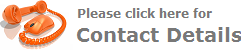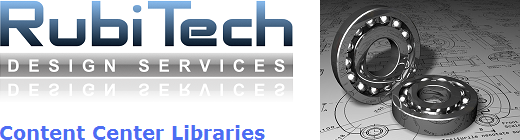
Content Center is a centralised location containing substantial pre-configured part content across multiple industry standards. Out of the box, Autodesk Inventor has several default libraries that can be installed – ANSI, DIN, Feature, GOST, ISO, JIS GB, Other, Parker, Routed Systems and Sheet Metal. Using this standard part content in your designs saves considerable time and effort because there is no need to re-model geometry or research valid available sizes, reducing the margin of error.
Once installed and configured properly, all standard libraries are available to a project file, and by default, newly created projects have all libraries selected. To streamline load times it is essential that libraries that won’t be part of a project be filtered out using the Configure Library tool. Even when non-required libraries are filtered out, it is a common scenario that only a fraction of library parts and sizes are relevant to your business, with the remainder coming from your own standard content. If you also find that the iProperty data of the library parts doesn’t meet your criteria, you have three solid reasons for creating a custom library of your own, incorporating modified standard content and user-defined published parts.
Although the simplest way of using standard content of your own is to store your parts in a designated library location and use them from there, a major advantage of publishing them to the Content Center is that if certain categories of parts are authored correctly, they can be used with Design Accelerators such as Bolted Connection and Tube and Pipe. Another worthwhile reason is that part browsing is way easier and far more efficient when using the powerful built-in and user defined property search filters.
Before custom content can be published to a read/write library, it is first necessary to either create new categories and parameters in which to define the new content, or copy existing structures and categories from standard libraries. This task is performed via Content Center editor and allows copied content to be modified to suit company criteria and user-defined parts to be published to a category. When a part is published to a category it becomes a template on which all possible size and property variations will be defined. A collection of variations is known as a part family, and each specific variation contained in a collection referred to as a family member.
Up until the recent release of AutoCAD Inventor 2010 and since release 11 in 2006, Content Center has operated under the same Autodesk Data Manager Server software used by both Autodesk Vault and Autodesk Productstream. Although this has enabled Autodesk to add greater power and functionality, the downside has been the added complexity introduced because of the fact that Autodesk Data Management Server is based on Microsoft SQL Server, and so inherits all of its associated IT administration requirements. Autodesk Data Management Server also requires the installation of additional software such as Microsoft XML, Microsoft .Net Framework and Microsoft Web Services for a successful implementation.
To make matters simpler, with the release of AutoCAD Inventor 2010 comes an alternative way of installing Content Center libaries and is called Desktop Content. Available only for standalone users and not for a shared environment, Desktop Content is a streamlined and efficient way of managing library content. Not requiring the use of the ADMS console to manage the import and attachment of libraries to a vault, Desktop Content libraries are stored locally in a folder and can be copied and pasted from one PC to another if required.
If you have a requirement for creating custom Content Center libraries but are concerned about the time it will take you to learn the procedures for authoring and publishing your content, then why not let RubiTech Design Services carry out the task for you. Simply e-mail your part files along with your requirements and I will be happy to supply you with a quick lead-time and a cost effective price for carrying out your library creation.
All libraries created will be delivered by e-mail and will be in a Desktop Content format (*.idcl). If you wish to convert to ADMS format please follow these instructions:-
1) Copy file to a location on local PC.
2) On the Ribbon panel select Tools > Application Options.
3) On the ‘Content Center’ tab of ‘Application Options’ select ‘Inventor Desktop content and navigate to location containing the file.
4) Close dialog box.
5) Close all active documents.
6) Click the application button and select ‘Manage > Projects’.
7) Click ‘Configure Libraries’.
8) Click ‘Library Transfer Guide’.
9) Select ‘From Inventor Desktop Content to Autodesk Vault Server’.
10) Enter Vault Server details and click ‘Next’